Parse Input Using OnPreprocessText Event Handler / PDF Printer
This example will show you how to extract information from the print job and use it to set the document subject. A sample document is included for use in this example. It contains a comment, which we would like to extract and use as the PDF subject. The image below shows the sample document with the highlighted comment.
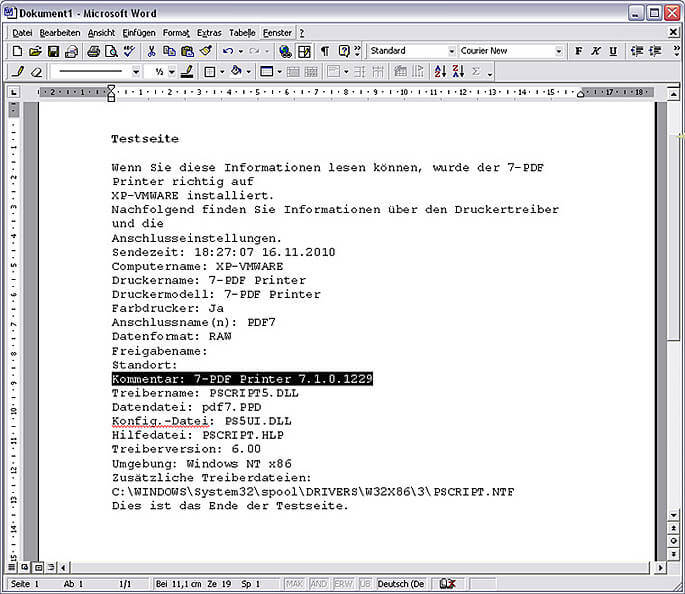
When the document is printed we use an event handler for the OnPreprocessText() event to parse the text representation of the print job. Below you will find the implementation of the event handler.
-
Rem -- This script will illustrate how to extract and process the text
-
Rem -- of the printed output.
-
-
Sub OnConfigLoaded()
-
Rem -- Modify the configuration to extract text from the printer
-
Rem -- output.
-
Context("Config")("extracttext") = "yes"
-
End Sub
-
-
Sub OnPreprocessText()
-
Const ForReading = 1
-
Dim fn, f, fso, cnt
-
Dim comment, p1, p2, l
-
-
Rem -- Get the name of the text file from the context object
-
fn = Context("TextFileName")
-
-
Rem -- Count the pages of the text file. Each page is separated
-
Rem -- by a formfeed character chr(12).
-
Set fso = CreateObject("Scripting.FilesystemObject")
-
Set f = fso.OpenTextFile(fn, ForReading)
-
While Not f.AtEndOfStream
-
Rem -- Read a line from the text file
-
l = f.ReadLine()
-
-
Rem -- Look for the comment
-
p1 = InStr(1, l, "Kommentar:")
-
If p1 > 0 Then
-
comment = Mid(l, p1 + 8)
-
-
Rem -- Look for the tag after the comment.
-
Rem -- This will determine where the comment ends.
-
p2 = InStr(1, comment, "Treibername:")
-
If p2 > 0 Then comment = Mid(comment, 1, p2 - 1)
-
comment = Trim(comment)
-
End If
-
Wend
-
f.Close
-
-
Rem -- Set the author value in the configuration
-
Context("Config")("subject") = comment
-
End Sub
Download Example Files
You can download and run the example yourself. The files needed are available here. The VBS file must be placed in the macros sub folder of the PDF writer installation. You can use the MacroDir setting to change the location of the VBS files if needed.
Downloads
| Attachment | Size |
|---|---|
| Example file | 3.04 KB |