Creating Images / PDF Printer
This product also has the capability of creating images as output instead of PDF files. Outputting images is very similar to creating PDF files. Almost all of the PDF features are also available when creating images. Only a short list of the PDF features, which doesn't make any sense for images, are not available. Settings such as password protection and initial zoom level will not apply to image creation. Another difference is that image creation may result in more than one output file. With the exception of the multitiff image format all other formats will create a separate image for each page in the printed document.
Image generation via the GUI
To create image files instead of PDF documents, the desired user-defined output format is simply defined in the following screenshot via the user interface, in this case the print dialog of the printer. See also the using of the macro <pageno> in the file output name, that defines that one image file per page will be generated.
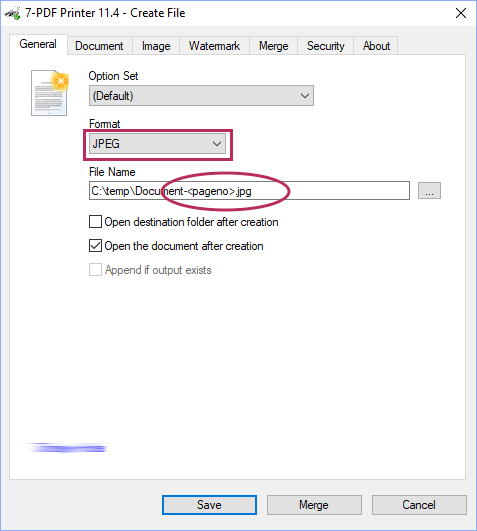
Alternatively, the output format can also be fixed by using the Options dialog box of the PDF Printer via Start menu -> Programs...
Image generation programmatically
You can also control the printer programmatically if you want to create images. Using a set of settings in the ini configuration files will help you achieve the image format and quality that you are looking for. These settings are listed and documented in the following sections.
Image Settings
Device - this setting specifies which type of image is created. Device=png16m will create png images with 16 million colors. Device=tiffgray will create a grayscale tiff or multitiff file.
Output - the normal output setting as been extended with a new <pageno> macro name. This macro will be substituted with the page number of each created page. Output=Image-<pageno>.png will create files with the names Image-1.png, Image-2.png and so on. Simple formatting options can be added to this macro. Output=Image-<pageno,3> will zero pad the page number to a width of 3 characters.
Res - a resolution setting can control the quality and resulting file size of the output. If you only specify the Res setting, the value will be used for both horizontal and vertical resolution.
ResX, ResY - If you want to set the horizontal and vertical resolutions individually then you can use these two settings. The Res setting is ignored if ResX and ResY are specified.
Further details on possible settings you will find here...
MultiTiff
The difference between a normal tiff file and a multitiff file is that all the pages of the document are collected in only one image file. The image file is a multitiff it the <pageno> macro is omitted from the Output setting.
Image Output Example